Hugo
블로그를 만들고 싶어서 내가 몇 년 동안 많이 읽었던 Lilian Weng’s Blog를 참고하기로 했다.
그래서 먼저 Hugo를 설치하고 PaperMod를 찾아놓았다.
Hugo 설치 & Create New Project
설치 가이드로 PaperMod installation guide를 참고했다.
brew install hugo --format yaml
hugo new site mori-blog
cd mori-blog
git init
git submodule add --depth=1 https://github.com/adityatelange/hugo-PaperMod.git themes/PaperMod
git submodule update --init --recursive
echo "theme = 'PaperMod'" >> hugo.toml
hugo server
hugo.yaml 세팅
hugo.yml 세팅은 PaperMod가 제공하는 것을 참고했다.
baseURL: "https://examplesite.com/"
title: ExampleSite
paginate: 5
theme: PaperMod
enableRobotsTXT: true
buildDrafts: false
buildFuture: false
buildExpired: false
minify:
disableXML: true
minifyOutput: true
params:
env: production # to enable google analytics, opengraph, twitter-cards and schema.
title: ExampleSite
description: "ExampleSite description"
keywords: [Blog, Portfolio, PaperMod]
author: Me
# author: ["Me", "You"] # multiple authors
images: ["<link or path of image for opengraph, twitter-cards>"]
DateFormat: "January 2, 2006"
defaultTheme: auto # dark, light
disableThemeToggle: false
ShowReadingTime: true
ShowShareButtons: true
ShowPostNavLinks: true
ShowBreadCrumbs: true
ShowCodeCopyButtons: false
ShowWordCount: true
ShowRssButtonInSectionTermList: true
UseHugoToc: true
disableSpecial1stPost: false
disableScrollToTop: false
comments: false
hidemeta: false
hideSummary: false
showtoc: false
tocopen: false
assets:
# disableHLJS: true # to disable highlight.js
# disableFingerprinting: true
favicon: "<link / abs url>"
favicon16x16: "<link / abs url>"
favicon32x32: "<link / abs url>"
apple_touch_icon: "<link / abs url>"
safari_pinned_tab: "<link / abs url>"
label:
text: "Home"
icon: /apple-touch-icon.png
iconHeight: 35
# profile-mode
profileMode:
enabled: false # needs to be explicitly set
title: ExampleSite
subtitle: "This is subtitle"
imageUrl: "<img location>"
imageWidth: 120
imageHeight: 120
imageTitle: my image
buttons:
- name: Posts
url: posts
- name: Tags
url: tags
# home-info mode
homeInfoParams:
Title: "Hi there \U0001F44B"
Content: Welcome to my blog
socialIcons:
- name: x
url: "https://x.com/"
- name: stackoverflow
url: "https://stackoverflow.com"
- name: github
url: "https://github.com/"
analytics:
google:
SiteVerificationTag: "XYZabc"
bing:
SiteVerificationTag: "XYZabc"
yandex:
SiteVerificationTag: "XYZabc"
cover:
hidden: true # hide everywhere but not in structured data
hiddenInList: true # hide on list pages and home
hiddenInSingle: true # hide on single page
editPost:
URL: "https://github.com/<path_to_repo>/content"
Text: "Suggest Changes" # edit text
appendFilePath: true # to append file path to Edit link
# for search
# https://fusejs.io/api/options.html
fuseOpts:
isCaseSensitive: false
shouldSort: true
location: 0
distance: 1000
threshold: 0.4
minMatchCharLength: 0
limit: 10 # refer: https://www.fusejs.io/api/methods.html#search
keys: ["title", "permalink", "summary", "content"]
menu:
main:
- identifier: categories
name: categories
url: /categories/
weight: 10
- identifier: tags
name: tags
url: /tags/
weight: 20
- identifier: example
name: example.org
url: https://example.org
weight: 30
# Read: https://github.com/adityatelange/hugo-PaperMod/wiki/FAQs#using-hugos-syntax-highlighter-chroma
pygmentsUseClasses: true
markup:
highlight:
noClasses: false
# anchorLineNos: true
# codeFences: true
# guessSyntax: true
# lineNos: true
# style: monokai
개인적인 것만 바꾸면 세팅이 완료된다.
기본 포스트 형식 세팅
archetypes/post.md를 다음과 같이 만들었다.
---
title: "My 1st post"
date: 2020-09-15T11:30:03+00:00
# weight: 1
# aliases: ["/first"]
tags: ["first"]
author: "Me"
# author: ["Me", "You"] # multiple authors
showToc: true
TocOpen: false
draft: false
hidemeta: false
comments: false
description: "Desc Text."
canonicalURL: "https://canonical.url/to/page"
disableShare: false
disableHLJS: false
hideSummary: false
searchHidden: true
ShowReadingTime: true
ShowBreadCrumbs: true
ShowPostNavLinks: true
ShowWordCount: true
ShowRssButtonInSectionTermList: true
UseHugoToc: true
cover:
image: "<image path/url>" # image path/url
alt: "<alt text>" # alt text
caption: "<text>" # display caption under cover
relative: false # when using page bundles set this to true
hidden: true # only hide on current single page
editPost:
URL: "https://github.com/<path_to_repo>/content"
Text: "Suggest Changes" # edit text
appendFilePath: true # to append file path to Edit link
---
이 형식으로 post를 만들려면 다음을 사용하면 된다.
hugo new --kind post <name>
Github Pages에 deploy하기
믿음직한 Github Pages를 사용해서 deploy하기로 했는데, Hugo는 Github Actions를 사용하는 것을 추천해서 이것을 사용했다.
가이드 대로 github actions를 설정해주면 끝이다.
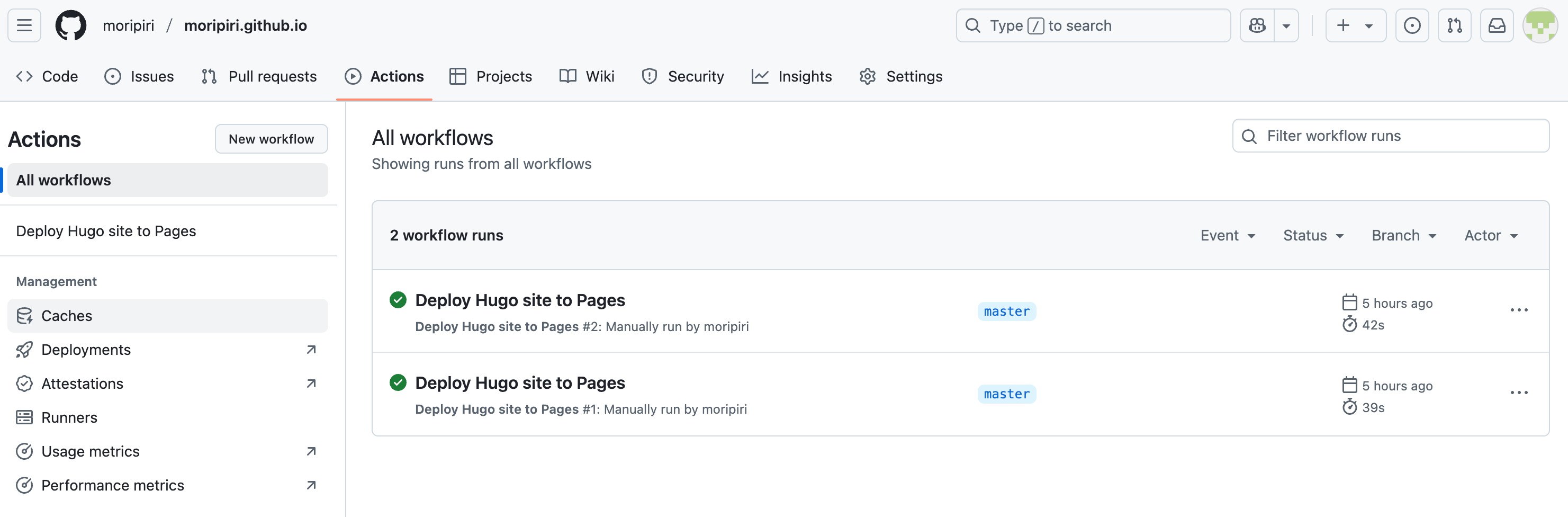
그럼 완료이다.